Orders
Suppliers: Overview of order functions
These are the key functions you can find on Avasam's orders page. They provide all the tools you need to send orders efficiently
This help article is written for our suppliers and may not be relevant if you are an Avasam seller. To access seller-specific articles, please follow this link.
To learn more about order cancellation, see this section of the article.
If you don’t have any orders or have selected filters that don’t match any of your existing orders, you’ll see the no results found screen. You can see orders you may have by adjusting your filter settings or adding orders manually.
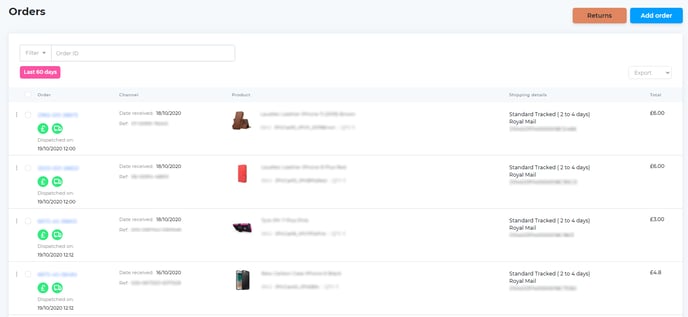
For information about using returns in Avasam, follow this link.
Filtering orders
You can filter orders by order status (dispatched, cancelled etc.), payment status and date. To do this:
- Select your chosen filters from the drop-down menu and click on the apply button.
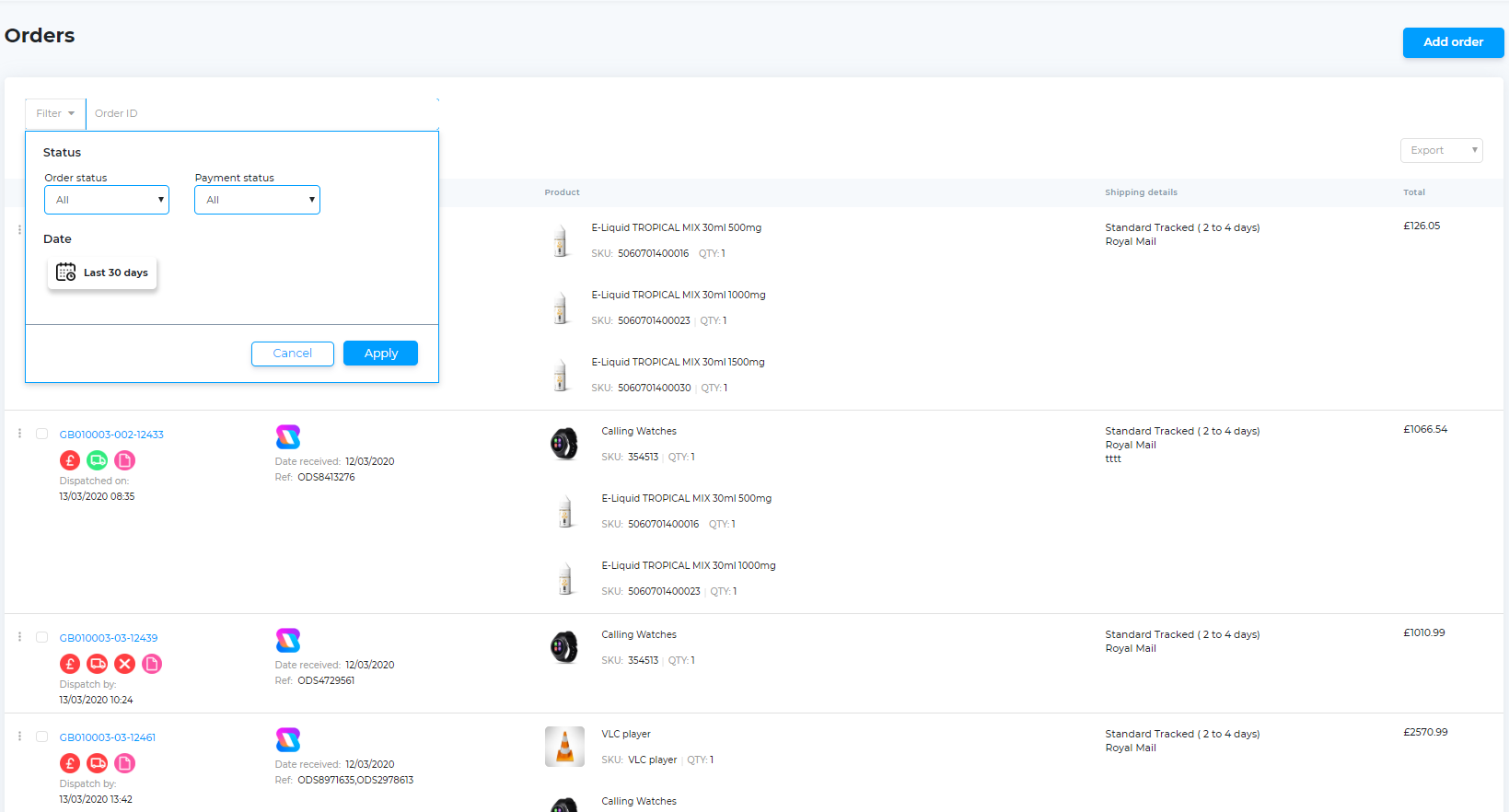
Marking orders as dispatched
To mark an order as dispatched:
- Locate the order in the list.
- Click on the three dots to the left of the order to open the action menu.
- Click Process order.
- Review the order contents.
- Click Dispatch order.
Adding orders manually
To add an order manually:
- Click on the add order button on the top-right hand side of the screen. You will then see the screen below where you can add relevant details.
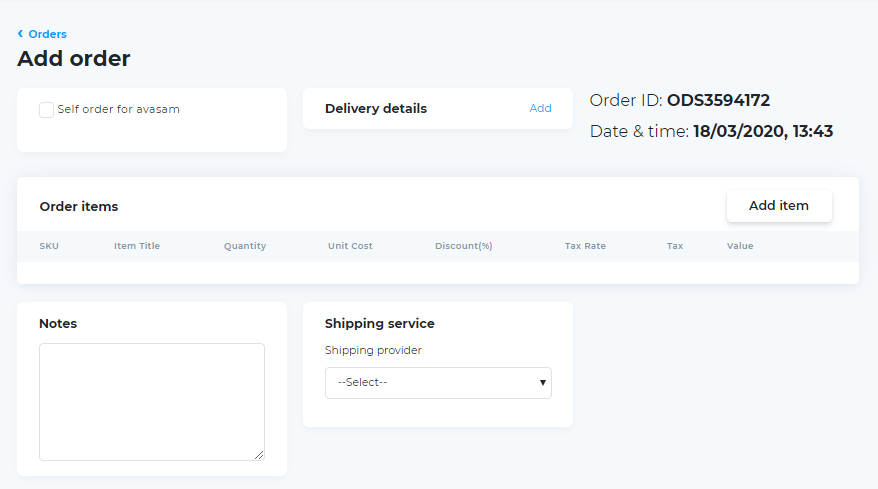
Exporting orders
You can export and download filtered reports using the export option. You will then be able to select from three file formats:
- CSV file
- Acrobat PDF file
- Excel XLS file
Cancelling an order and partial refunds
Orders can be cancelled (and refunded) by a supplier at any time, including after they are marked as dispatched. Ordinarily, the seller would cancel (which is only allowed up until it's dispatched, not after), but you can cancel them as the supplier, also. This also includes the option to make a partial refund.
To cancel an order, click on the three dots to the left of the order, and select the cancel order option. This will display options, so you can select a reason for the cancellation (which will be passed back to the seller). You will be asked for additional information, such as a reason for cancellation.
Options include:
- Seller asked to cancel
- Does not affect your defect rates.
- Out of stock
- Seller is emailed to confirm the cancellation automatically.
- Partial refund (including partial refunds for small defects)
- Specify a reason for the refund
- Select the item(s) affected (automatically adds the value of the selected item(s))
- Review the amount refunded for the items and edit if necessary.
- Add a full or partial shipping refund.
- Confirm total refund amount.
- Click submit to make the refund from your Avasam account balance.
- Issue with the shipping address
- Denotes you are unable to ship to provided address, usually as it is invalid.
- Other issues with the order
- No option is provided for the nature of this other issue.
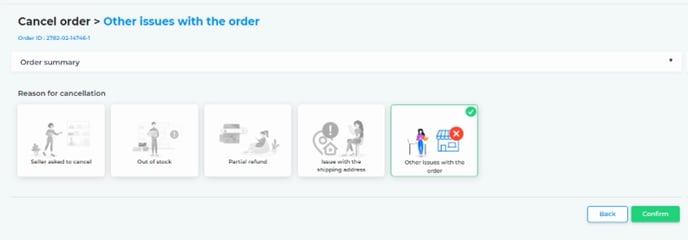
Once the correct option has been selected, click submit to proceed. The seller and supplier will get an email confirming the change to the order.
Partial refunds should only be used following agreement by the seller.
They should not be used to avoid refunding the return shipping costs in instances where you, as the supplier, are expected to cover it as per the terms and conditions.
Orders outside of the UK will not be invoiced or fulfilled in Avasam unless you enable the option . In addition, you can choose to not offer shipping to specific areas by postcode. More information on changing these options can be found here.
Suppliers: Reviewing and processing returns & refunds
When a seller raises a return request, you must respond to them within 5 working days.
The returns process
Partial refunds
For more information about offering partial refunds, see here.
Returns and refunds
Sometimes, an order might not be wanted when the end customer receives it, or may not fit as expected. In this situation they will contact the seller and ask for either a refund or a replacement. The seller will, in turn, contact you to action accordingly.
You must respond to return requests within 5 working days, or the seller can escalate it to Avasam for a summary decision.
If you approve the return in principle, the seller has to return the item to you within 30 days of receipt of the item by the end customer (or 60 days for a faulty item) for you to assess before completing the return and offering a refund.
Certain items may be excluded from this on sanitary grounds such as jewellery for piercings and underwear.
When refunding a complete order, you must refund the full order total including the outbound shipping cost and not the item value only.
Reviewing return requests
The notifications section (in the top right-hand corner of the screen) will let you know if there has been a return request, or an update to a return request. You will also get an email to the registered address.
To see if a return has been created, or an existing return request updated, you need to follow these steps:
- Open the orders screen.
- Click on the returns button.
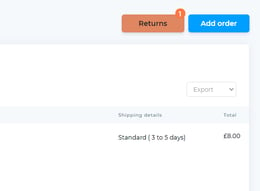
- In the returns screen you can search for the specific order you're interested in, and it will show the status, eg return requested.
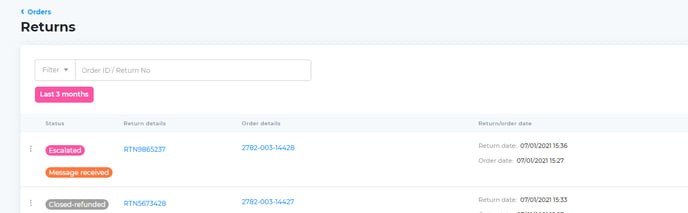
- Clicking on the order record (view details) will open the order details.
- Clicking on the three dots to the left of the order record will open a menu. Select view return.
- The return summary will open.
- The return summary will show the return reason, details of the item(s) and quantity involved, and any comments, photos or other attached files.
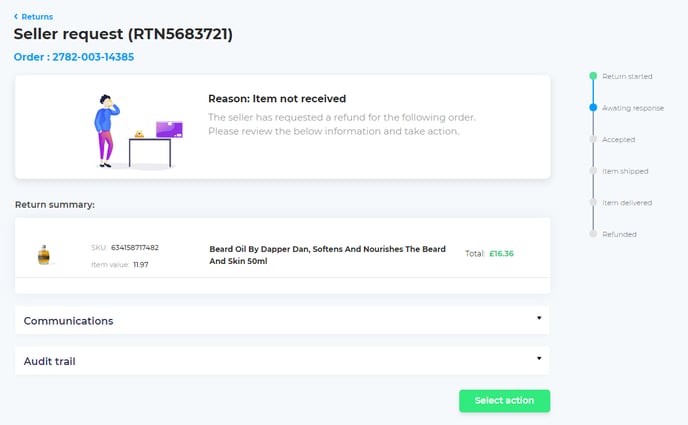
- The return summary will show the return reason, details of the item(s) and quantity involved, and any comments, photos or other attached files.
- You can toggle the return summary open by clicking on the title.
- You can close the return summary by clicking on the title again.
- You can toggle the prior communications list open by clicking on the title.
- You can close the communications by clicking on the title again.
- After reviewing the request and material, you should choose a follow up action for the request within 5 working days of it being raised. Click on select an action and choose from the following:
- Approve the request in principle (subject to satisfactory receipt of the item).
- Immediately refund the order, without requesting the return of the physical item. This is suggested if the item is not worth the additional postage cost.
- If the refund relates to only part of the order, you may wish to action a partial refund.
- Reply to the seller, seeking more details or other information.
- Decline the request. You are required to provide a reason, then click reject.
- When you decline a return, or offer a partial refund, the seller may reject this decision, and escalate it to Avasam for appeal - The Avasam team will respond within 5 working days. The Avasam team's decision will be final unless you can provide material new information.
If the reason for the return is the responsibility of the end customer (change of mind or item not fitting, for example) then the seller or end customer must cover the cost of return shipping.
If the reason for the return is your responsibility as the supplier (shipping error, faulty item, item not as described, for example) then you must cover the cost of return shipping.
If you can generate one, you can attach a PDF or graphic of a paid returns label.
If not, then you should add a reasonable amount to the refund for the cost of postage, as evidenced by the seller and agreed by yourself.
You can set an automatic approval for return requests when received in the settings section of Avasam. This will then provide the seller automatically with the returns address specified in your company details information.
Partial refunds
When actioning a refund for an order, if an item is lightly damaged, or only 1 item from a multi item order is affected, you may wish to offer a refund lower than the total value.
When approving a refund, you can edit the amount of the refund, which defaults to the total. The system will show if a partial refund has already occurred, as only one may be issued per order.
A partial refund should only be given once you the supplier and the seller have agreed that this is a satisfactory resolution. This must be done via the Avasam ticket system to protect you and the seller.
A partial refund should not be used as a means of reducing the refund amount on a standard return, for example avoiding refund for the original outbound shipping cost.