Pay order
Manually paying for an order
Follow these simple instructions to force manual payment for an order on Avasam.
Orders will normally be paid for automatically. If they are not paid for automatically for some reason, you can prompt a manual payment for that order using another payment card.
- After clicking orders, you can use the filter to find the order you're interested in.

- If the order shows as unpaid (a red circle with pound symbol in), then you can click on the three vertical dots to the left of the order to open the menu for it.
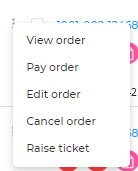
- Select pay order.
- You can select a payment card by clicking on the radio button beside it, and click pay to apply payment.
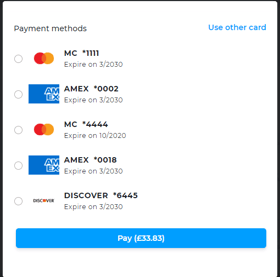
- If the payment cards already entered don't work, you can click use other card to enter a new payment card. Enter the card details in the window that pops up, and click pay.
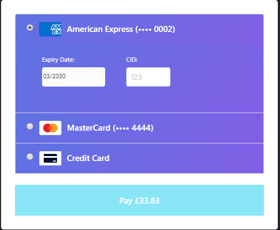
- When the payment is accepted, the order will sow as paid, with the pound symbol now showing inside a green circle.
