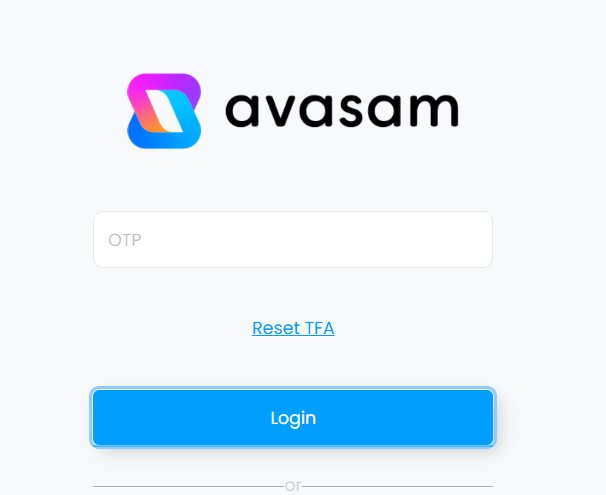Account settings
Changing your password
Keeping your password confidential and secure is important
It's your responsibility to keep your password safe. If you think someone has access that shouldn't, you should change your password immediately.
- In Avasam, open the settings menu.
- Select 'account details' then click on 'change password'. Please note, Avasam passwords are case sensitive.
- Enter your current password in the old password field to confirm that it is the account owner making the password change.
- Enter the password you want to use in the new password field.
- Enter the same new password in the re-type password field.
- Click on 'save new password' then click the save button in the account details window.
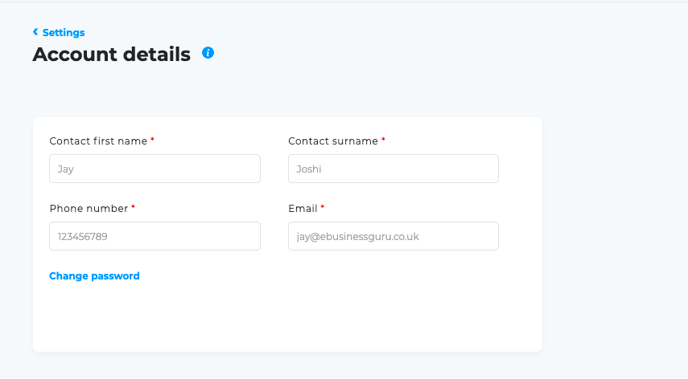
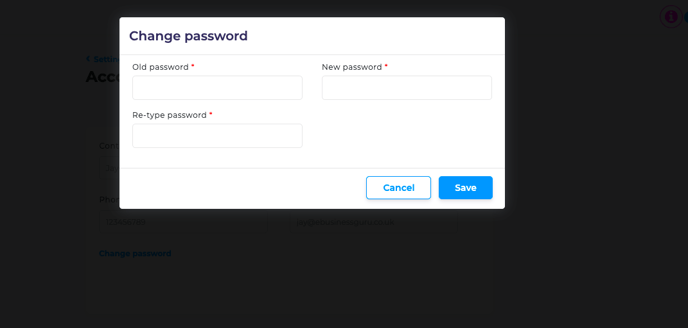
Sellers: Updating your account details
It is important that Avasam has the right information about you.
This help article is written for our suppliers and may not be relevant if you are an Avasam seller. To access seller-specific articles, please follow this link.
The account details section contains information about you and your business. If something has changed since your initial login, or you made a mistake, you can review and edit this information at any time.
Mandatory fields are marked with an asterisk (*).
There is one drop-down menu at the top in which you will be required to select business or individual, depending on your current selling status. If you select 'individual' you will be required to enter your contact details, as well as the address details.
If you are a business seller you will also be required to enter your company name and trading address details.
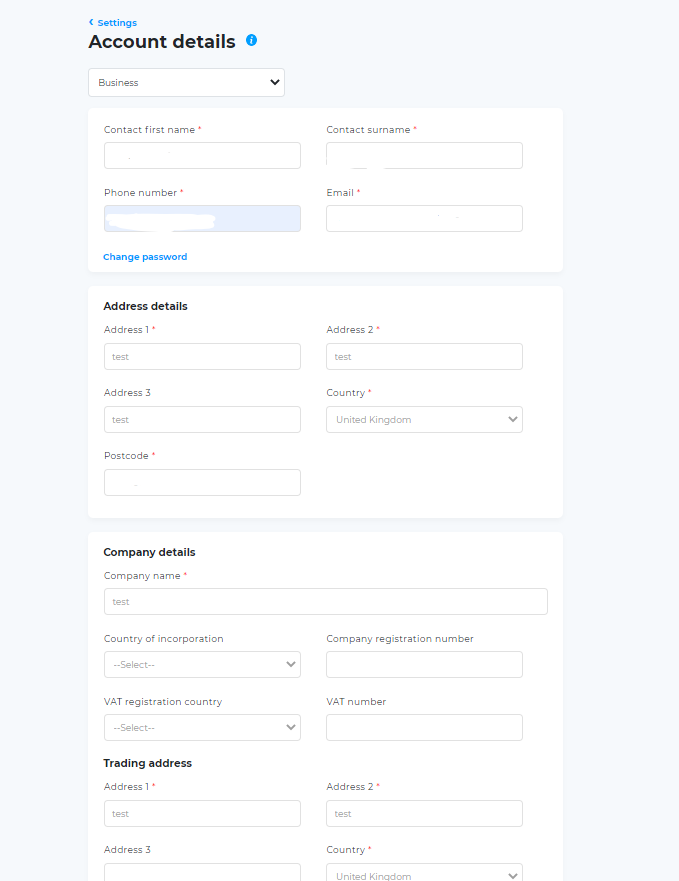
The fields in this screen are:
| Field | Description |
|---|---|
| Type of seller | Type of seller you are (Individual/Business) - to select from drop-down (Mandatory for all sellers) |
| Full name* | The name of the account owner |
| Email* | Your contact email address |
| Phone number* | Your contact phone number |
| Address details* | Your address details |
| Company details | Your company name, registration and VAT number (If applicable) - Mandatory only for business sellers. |
| Trading address | Your company trading address - Mandatory only for business sellers. |
Change password
To reset your password, click the change password link then complete the following:
- Enter your current password in the old password field.
- Enter your new password (which must be different) in the new password field.
- Re-enter the new password in the re-type password field. The new passwords must match exactly and are case sensitive.
- Click save to apply the change.
Keeping your address and contact details up to date
Avasam needs to know your details to invoice you, and to stay in contact with you
Avasam uses the information you provide us for generating invoices for you, but also so that the team can contact you to discuss any queries or opportunities that arise.
We request some information when you sign up, but we also recommend that You check it periodically and ensure it's up to date, especially as your business grows.
To check and update your account details
- Click on settings.
- Click on account settings.
- Check that your names, phone number and email address are correct.
- If not, then click in the field to edit and update the information.
- Click save when the details are correct.
- Scroll down to check that your address is correct.
- If not, then click in the field to edit and update the information.
- Click save when the details are correct.
- Avasam can also store company address, trading address and registered address.
- If these are relevant to your business, then click in the field(s) to edit and update the information.
- Click save when the details are correct.
Enable TFA Setting
Steps to setup 2FA
- Log in to your Avasam account
- Navigate to User → Account Security → Enable TFA
- When enabled, it will provide you a QR code
- Scan this QR code with the Google Authenticator app to enable two-step verification.
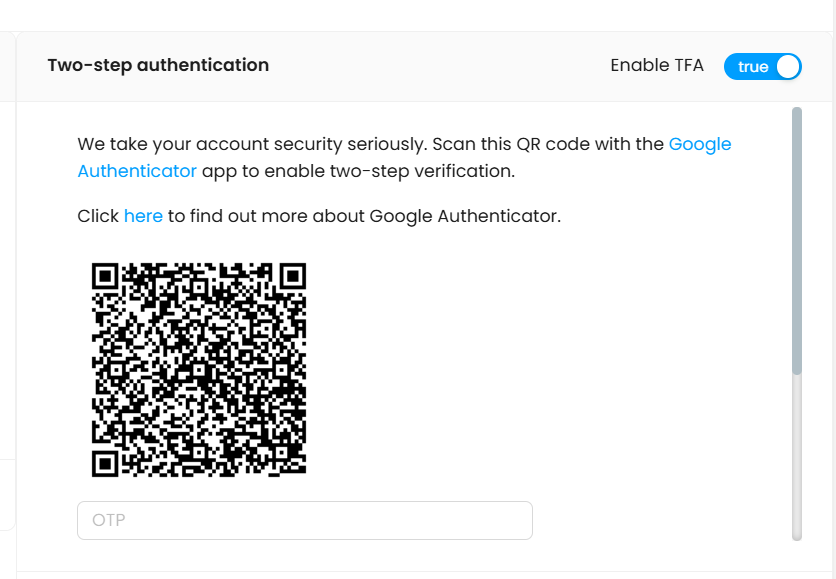
- Make sure to fill the Security questions provided below, along with the OTP provided in the Google Authenticator app once the QR is scanned and then click on Save
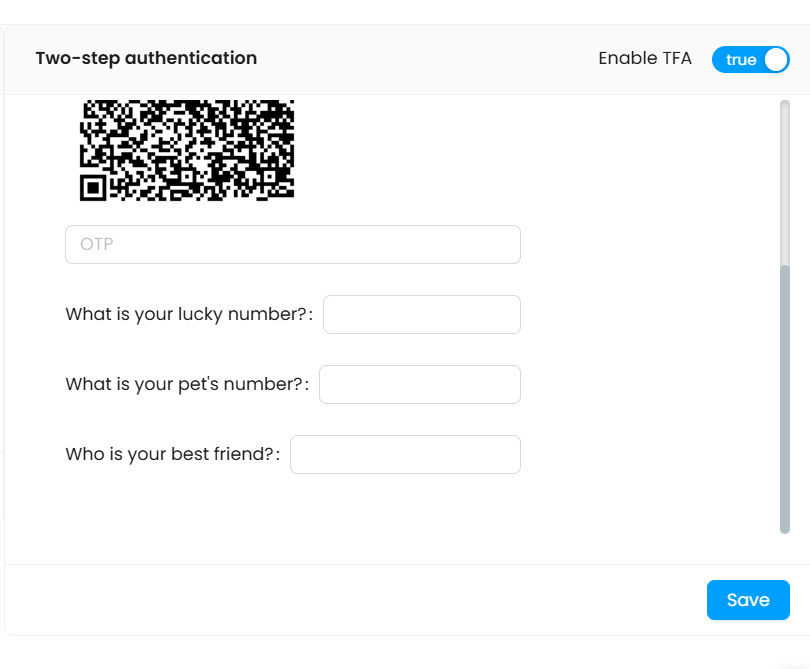
- Once saved it will show an notification informing that it is Validate Successfully.
- Now, the next time you log back into your account, it will request the OTP that you can find form the app, simply fill the OTP here and click on Login to securely log into your Avasam account.