Home
Explanation of the features on the homepage.
Brief summary of the features available in the homepage and how they can be helpful.
Home
Once logged into Avasam, you’ll arrive at the Home screen. This shows useful information and reminders, and gives you access to all other areas of Avasam. There is a menu on the left, and additional controls to the top right in the form of a ‘Quick access bell’ and the ‘Your name’ icon.
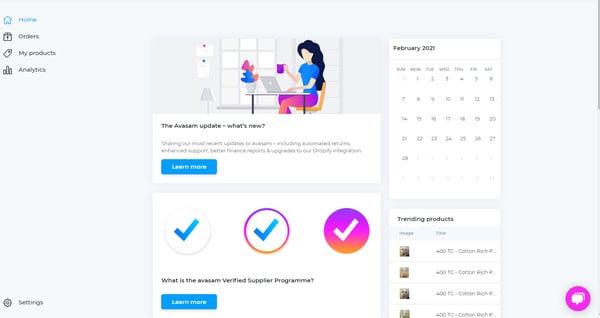
Menu
To the left of the Home Screen is the menu, allowing you to access each section of Avasam easily.
Click on the links below for access to information about each section:
| Menu | Description |
|---|---|
| Orders | Orders for fulfilment from your sellers. |
| Invoices | Invoices raised for payment by your sellers. |
| Inventory | Information about your products for sale. |
| Analytics | Review and analyse information about your business’ performance. |
| Settings | Gives you the tools to bring new data into Avasam, set your shipping prices, integrations and a range of other options. |
Quick access and your name are located in the top right-hand corner:
| Menu | Description |
|---|---|
| 'Help' | Provides access to support tickets, documentation and feedback. |
| ‘Quick access’ | Allows you to see a quick summary of your most important data. If the bell doesn’t have a number over it, there is no information to check currently. |
| ‘Your name’ | Allows you to gain access and make changes to your Avasam account information. |
Events
You can create events for tasks, so you can keep up with the needs of your business.
To create a new event:
- Click on a particular date in the calendar
- Enter the event title and description.
- Click on the ‘Add event’ button to save the event and display it on the Home Page.
- The ‘Calendar’ pane on the Home screen is there to prod your memory, and allows you to easily check tasks off when completed.
- ‘Cancel’ clears the event and returns you to the Home screen.