Registering an account with Avasam and logging in
Get started with this guide to signing up and logging in to Avasam
Resetting your password
For more information on resetting your password, click here.
Signing up
To use Avasam as a seller, you must first sign up for an account. This can be done quickly and easily. Your initial account will be free, and as your business grows you might want to move on to one of our paid plans which allow for a greater number of sales and SKUs.
Sign up for a new account
- On the Avasam website, click ‘try it free’.
- This link opens the registration form, which should be filled in fully.
| Field | Description |
|---|---|
| First Name Required | Your name as the account holder. |
| Last Name Required | Your name as the account holder. |
| Email Required | Your contact email for us to send you updates and information, and to verify your password. |
| Phone Number Required | In case we need to contact you. A mobile number is best. |
| Password Required | This will allow you to access your new account. |
| Confirm Password Required | Please enter your selected password again. |
- You also need to tick the checkbox to agree to the Avasam terms and conditions (after following the link to review them).
- Clicking ‘register’ will then submit your request for a new account. You will then go to a success screen to confirm that your request is being processed.
- You will then receive an email from Avasam confirming that your account has been registered. By clicking the verification link in the email, you will verify that the email you provided belongs to you.
- Click the link to login after verifying.
- A questionnaire will be launched for you to fill in. Please ensure pop-ups are not blocked, or you will not be able to proceed.
- If a pop up is blocked by your web browser, it will tell you at the top pf the screen, and ask you if you wish to see pop ups from us. Please say yes.
- The questionnaire is composed of three parts, to help you setup your account, and to help us to offer you the best experience:
- Your selling experience.
- Support.
- Product categories
- Avasam will now create your account and initialise it. You will be logged in and will arrive on the home screen.
- The onboarding wizard will launch, starting with a getting started video. We recommend watching this.
Tips for choosing a password
tip
- Passwords are case sensitive.
- Use numbers, special characters and upper/lower case letters to enhance your password security.
- Passwords do not include spaces.
- Do not share your password – all users should have their own login.
- Change your password regularly.
- Do not use the same password for multiple apps or websites.
- The email link should only be used the first time it is received. If you try to click on the link a second time, you will see the ‘already verified’ screen.
Logging in to Avasam
- Fill in your details, as shown below, then click ‘login’ to go to the Avasam homepage.
Field
Description
Username Required
Enter your registered email address.
Password Required
Enter the password you have set.
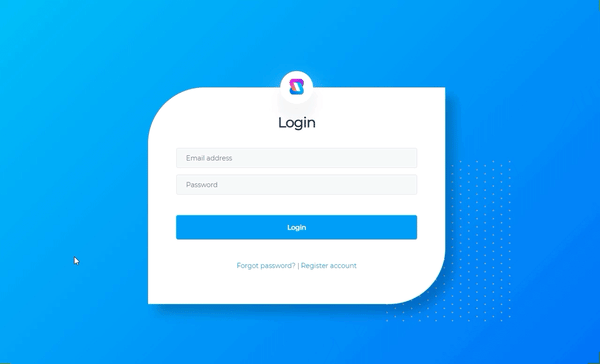
Reset password
To reset your password:
- Click ‘forgot password?’.
- Enter your registered email address.
- Click ‘send’.
- Find the email we sent you and click the verification link.
- Enter your new password according to the prompt.
tip
- If your email isn’t registered, please check with the account administrator/owner or contact our help team.
- Change your auto-generated password when first logging in to something unique.
- Passwords are case sensitive.
- Use numbers, special characters and upper/lower case letters to enhance your password security.
- Passwords do not include spaces.
- Do not share your password – all users should have their own login.
- Change your password regularly.
- Do not use the same password for multiple apps or websites.
Changing your password
To change your password while logged in:
- In the menu on the left hand side of the screen, click on the lowest icon.
- Click on account security.
- locate the change password section.
- Enter your current password under old password.
- Enter the new password under new password.
- Enter the same new password under confirm password.
- Click ‘save ’ to confirm your changes.
Logging out of Avasam
We recommend logging out of your account whenever you are not using it, so that no one can gain unauthorised access. To do this:
- In the menu on the left hand side of the screen, click on the lowest icon.
- Select ‘logout’ to return to the login page.